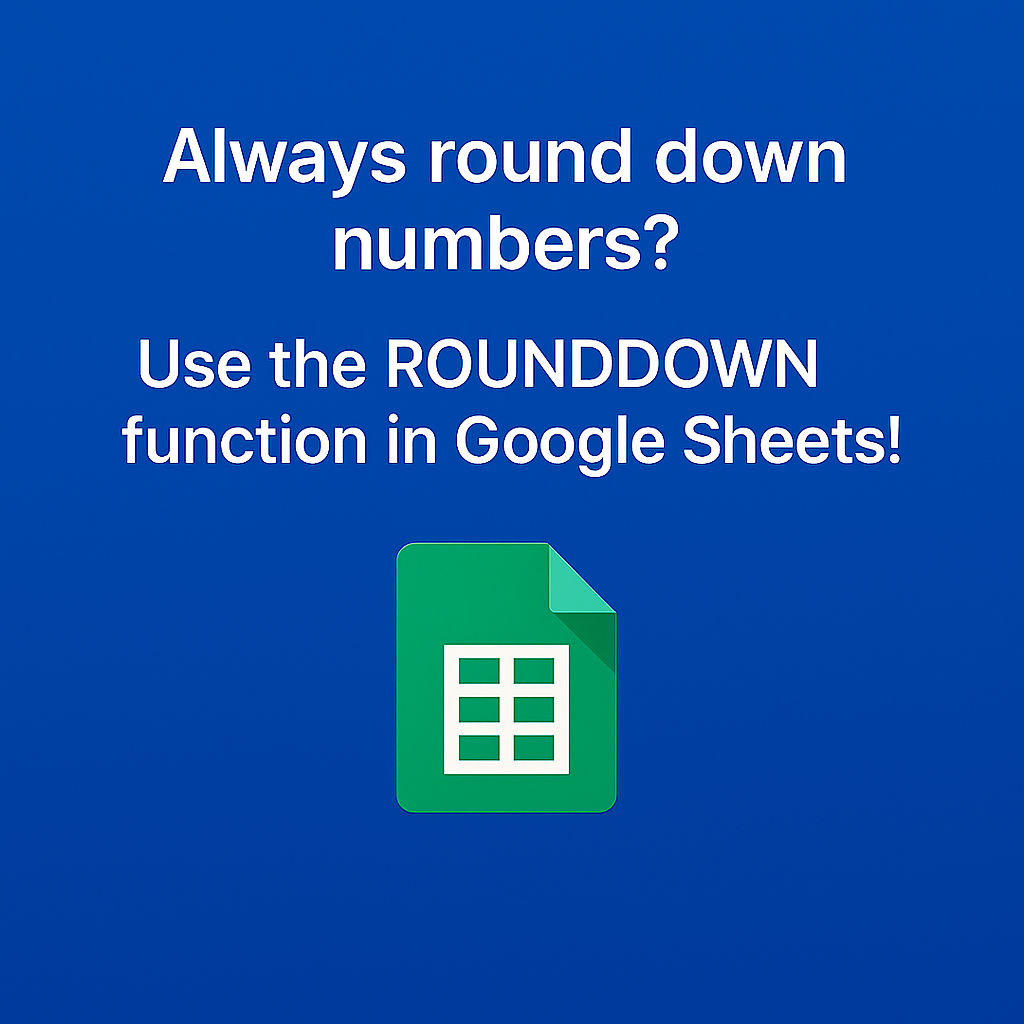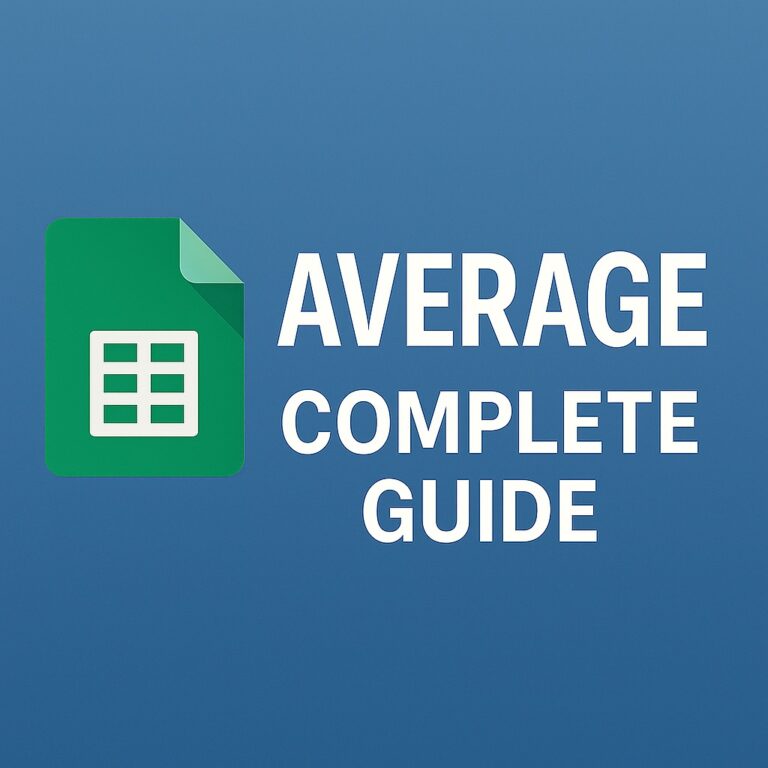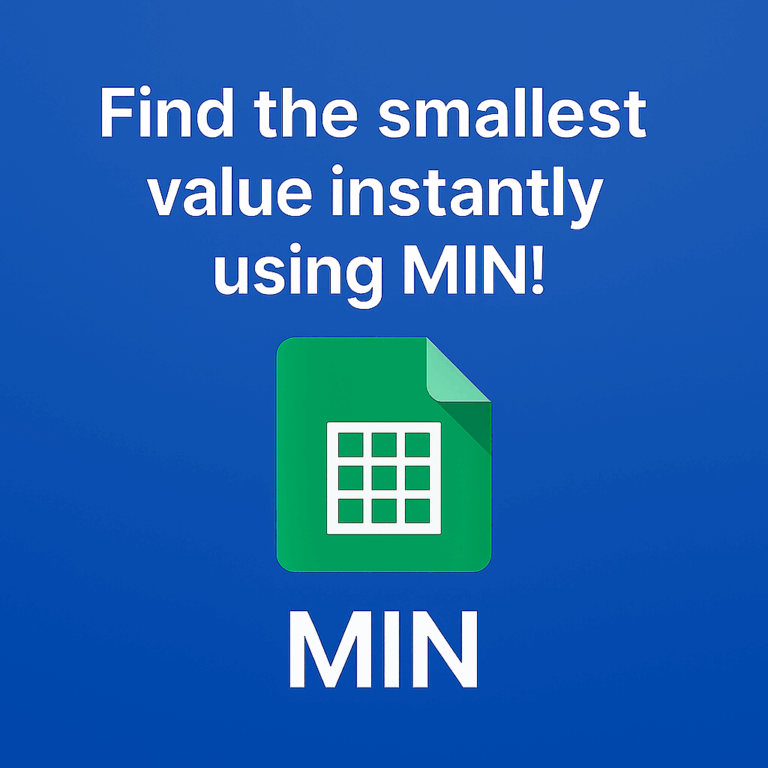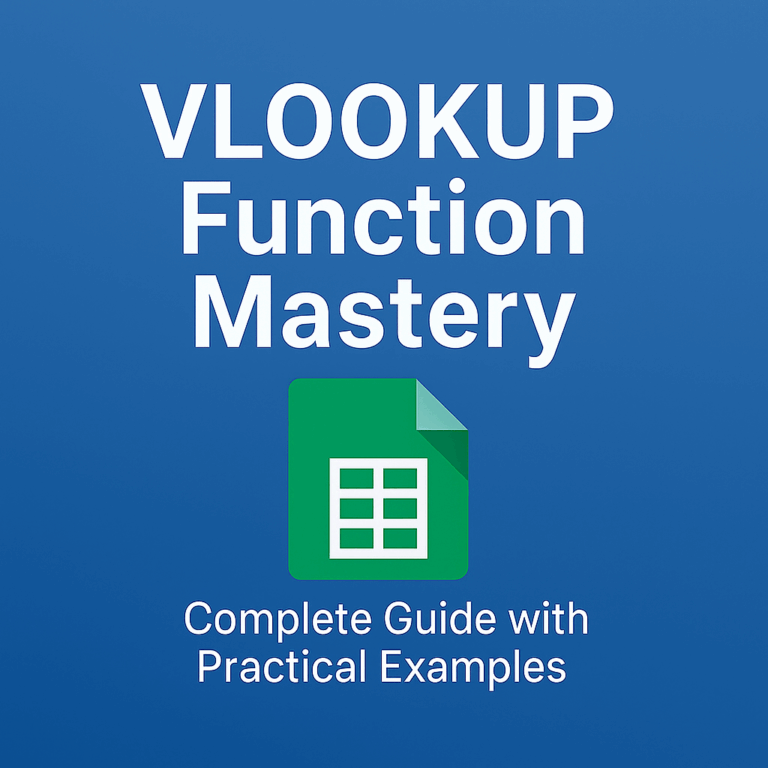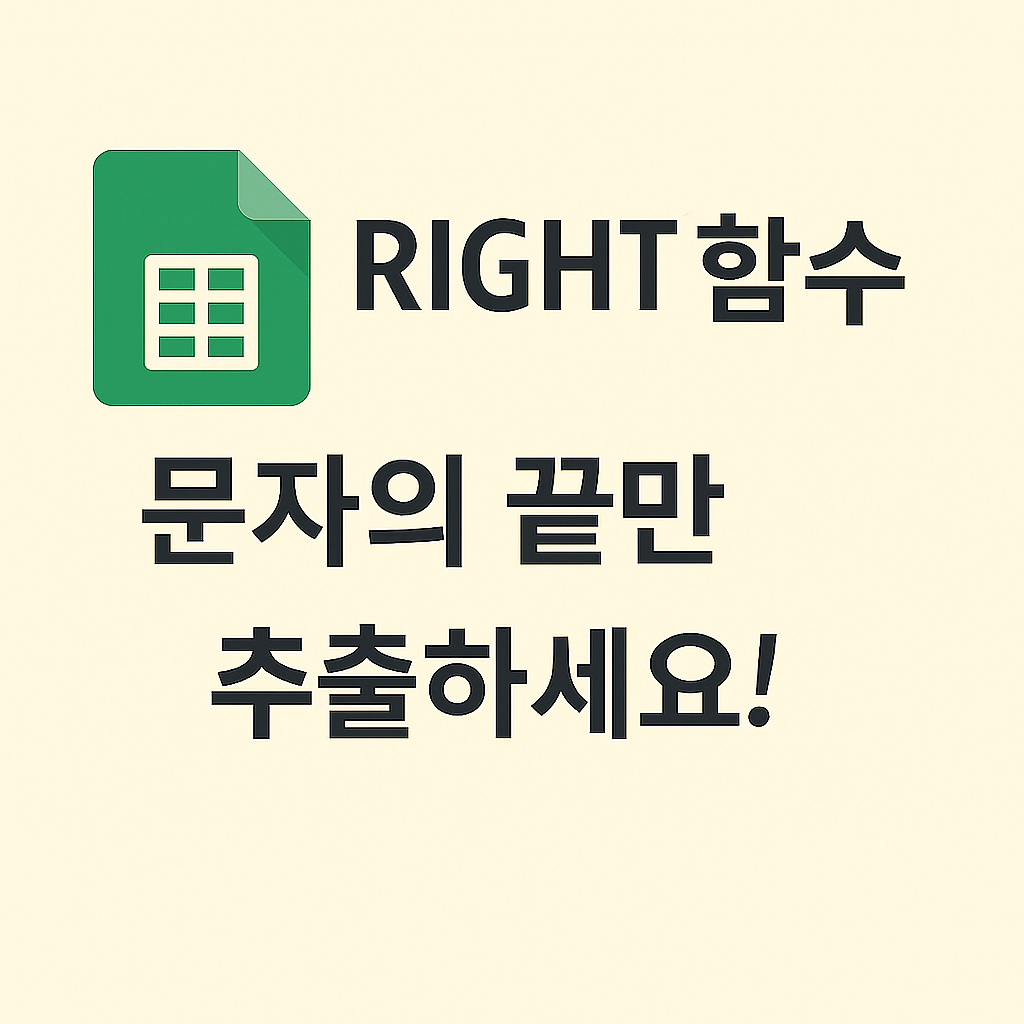ROUNDDOWN Function: Always Round Down Your Numbers in Google Sheets
The ROUNDDOWN function in Google Sheets allows you to round numbers down to a specified number of digits. Unlike the ROUND function, which follows standard rounding rules, ROUNDDOWN always reduces the value—never increasing it. This is especially useful for financial statements, conservative forecasting, or inventory control.
📌 Basic Syntax of ROUNDDOWN
=ROUNDDOWN(number, digits)- number: The numeric value you want to round down.
- digits: The number of decimal places to keep. It can be positive, 0, or negative.
✅ Example 1: Round down to the first decimal place
=ROUNDDOWN(5.9876, 1)→ Result: 5.9
| A | B | |
| 1 | 5.9876 | =ROUNDDOWN(A1, 1) |
This example keeps only one decimal digit, rounding down to 5.9.
✅ Example 2: Round down to the nearest whole number
=ROUNDDOWN(8.99, 0)→ Result: 8
No matter how close the value is to 9, ROUNDDOWN will cut it down to 8.
✅ Example 3: Round down to the nearest 10
=ROUNDDOWN(127, -1)→ Result: 120
Using a negative digit value allows you to round down on the left side of the decimal point.
📌 Important Notes
- If
digits = 0: It rounds down to a whole number. - If
digits > 0: It rounds down after the decimal point. - If
digits < 0: It rounds down to tens, hundreds, etc.
🧠 Practical Use Cases
- Calculating how many full containers can be filled without going over capacity.
- Displaying user scores without inflating them.
- Creating budget limits by truncating extra digits.
✅ Final Thoughts
The ROUNDDOWN function is ideal when your priority is to avoid overestimation. Whether you’re working with finance, logistics, or rounding exam scores, it’s a precise tool for conservative rounding. Make sure to understand how negative digit values work—they open up even more possibilities for formatting and control.