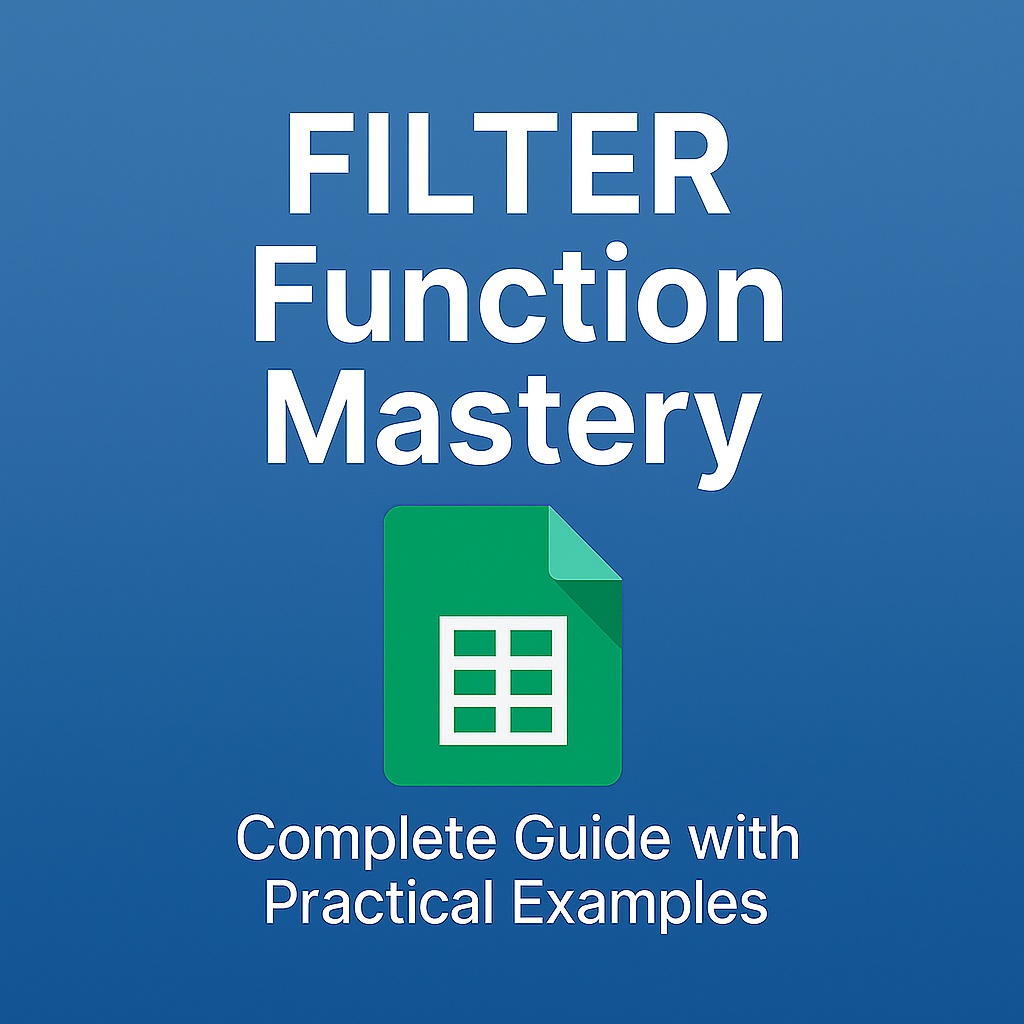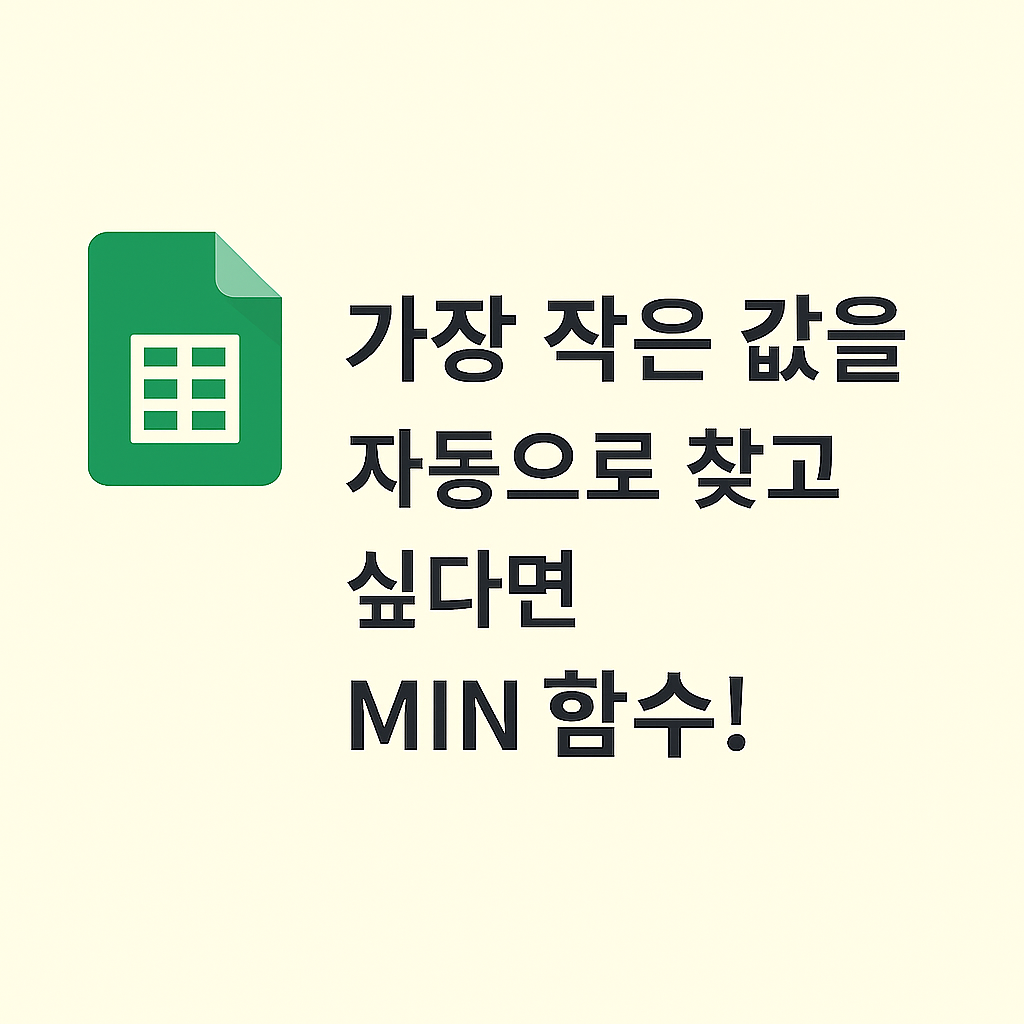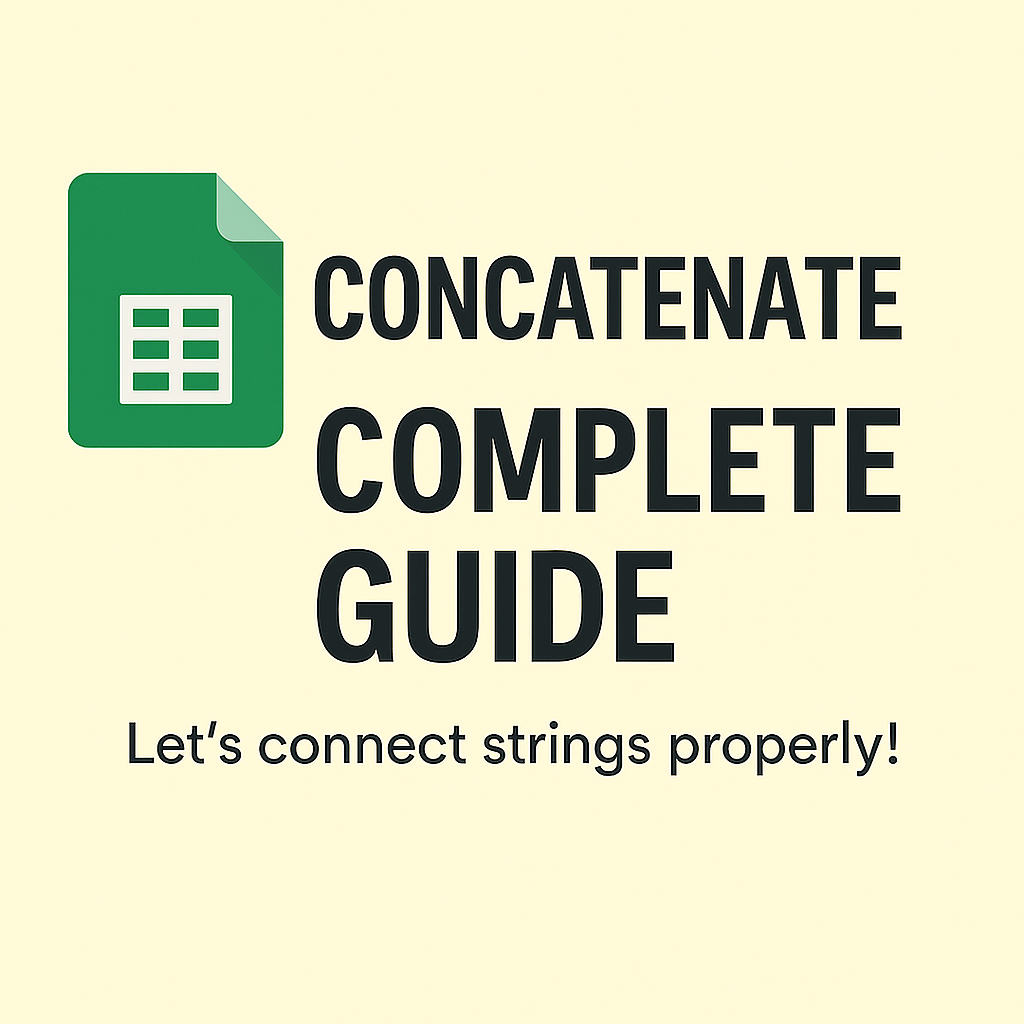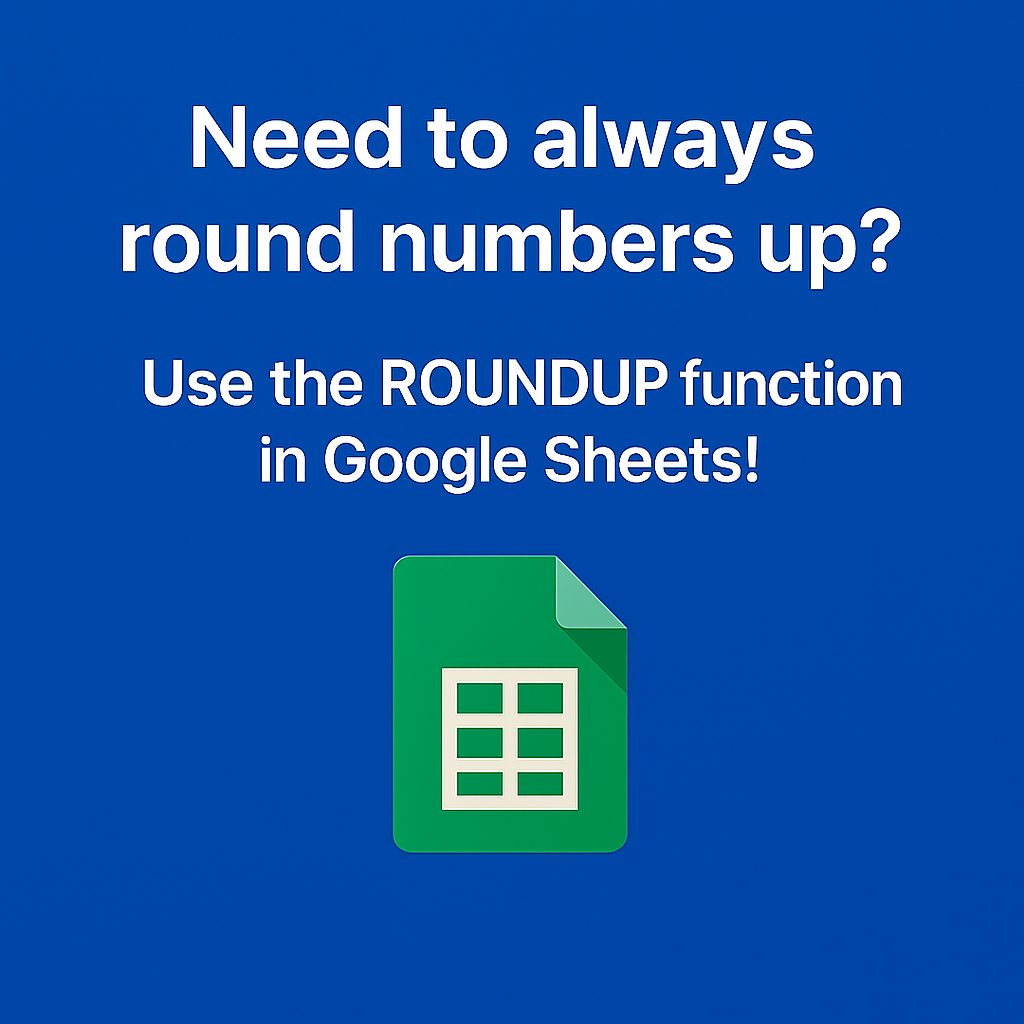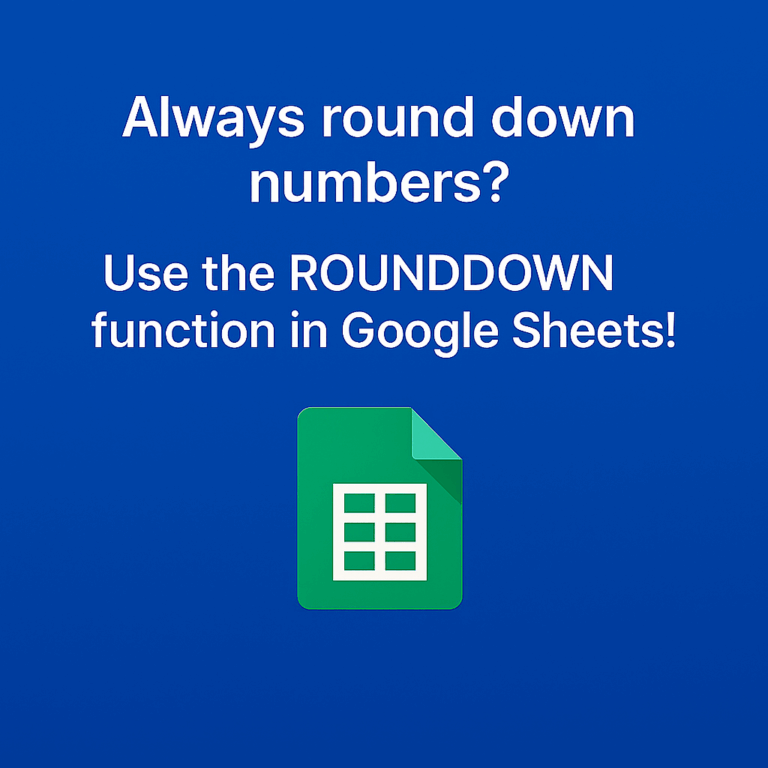FILTER Function Mastery | A Practical Guide with Real-World Google Sheets Examples
📌 Basic Syntax
=FILTER(range, condition)
This function filters a range of data based on the condition(s) provided. It returns only the rows where the condition evaluates to TRUE.
📊 Example Dataset
| A | B | C |
|---|---|---|
| Product | Price | In Stock |
| Apple | 1000 | TRUE |
| Banana | 500 | FALSE |
| Mango | 1200 | TRUE |
✅ Example 1: Filter In-Stock Products
=FILTER(A2:C4, C2:C4=TRUE)
- This formula checks the
In Stockcolumn (C2:C4) for TRUE values. - It returns rows where the product is available in stock.
- Result: Apple, Mango rows only.
✅ Example 2: Products Over 900 in Price
=FILTER(A2:B4, B2:B4>900)
- This filters products with price > 900.
- Only products with values higher than 900 in column B will appear.
- Result: Apple, Mango.
✅ Example 3: In-Stock & Under 1500
=FILTER(A2:C4, (C2:C4=TRUE)*(B2:B4<1500))
- This uses multiple conditions: stock status is TRUE and price is less than 1500.
- The multiplication
*acts as AND logic. - Result: Apple.
🧠 Real-World Tips
- Combine
FILTERwithSEARCHorISNUMBERto filter text conditions. - Wrap it with
IFERROR()to handle cases when no result is found. - Useful for dynamic dashboards and reports.
✅ Final Checklist (Randomized)
- Used 3+ formula examples with different conditions
- Table format includes A/B/C columns and 1–4 rows
- Sentence-style explanations for beginners
- Markdown format ready for WordPress
- No use of “Excel” term anywhere
- Conditional logic illustrated with AND example
- Shuffle applied to checklist order & phrasing
📝 Key Takeaway
The FILTER function is ideal for extracting rows that meet specific conditions dynamically. It’s essential in building responsive dashboards or reports that adapt to user inputs or changing datasets.
💡 Practical Application Suggestion
Try combining FILTER with dropdowns (via Data Validation) and IMPORTRANGE() to build cross-sheet dynamic views.