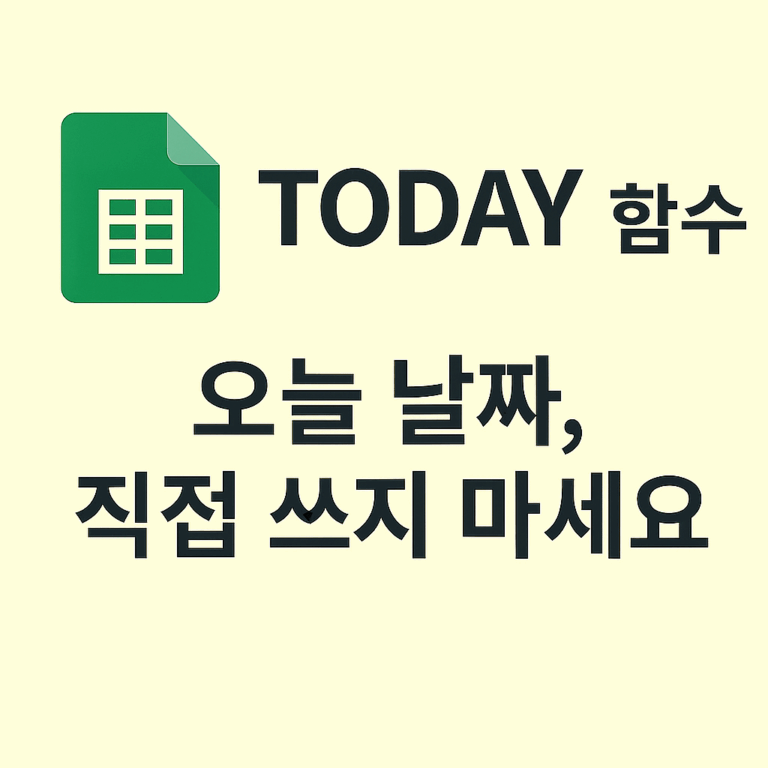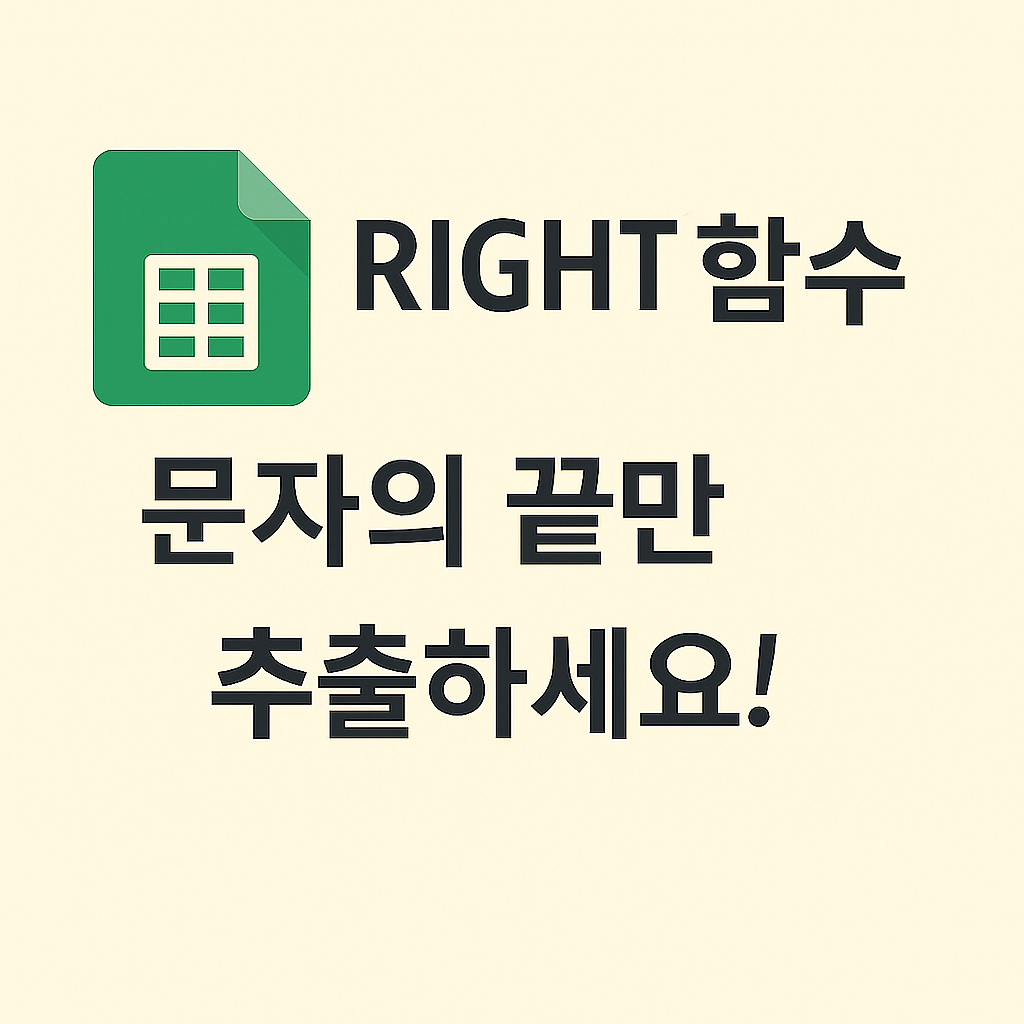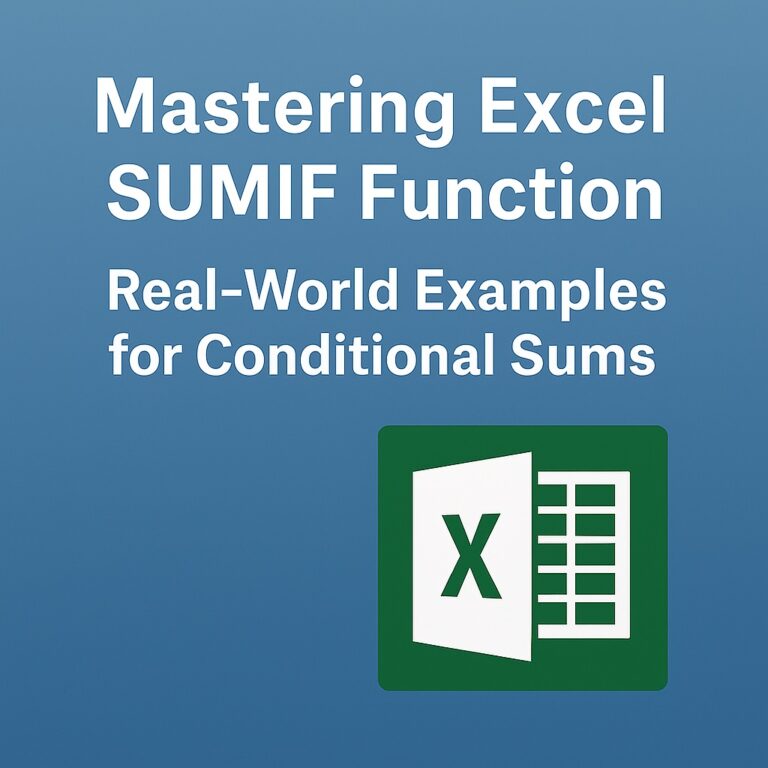Mastering the IFERROR Function
Handle Errors Gracefully in Google Sheets
🤯 Have You Faced This Problem?
You build a beautiful dashboard, but suddenly, #DIV/0!, #N/A, or #REF! errors break everything.
One small error in a formula can ruin your entire spreadsheet.
IFERROR is your lifesaver — a one-line solution to prevent chaos.
🧩 IFERROR Function Syntax
=IFERROR(formula, value_if_error)
- formula: the calculation you want to perform
- value_if_error: what to return if the formula results in an error
📊 Sample Table
| A (Product) | B (Quantity) | C (Unit Price) |
|---|---|---|
| Ramen | 10 | 1000 |
| Kimbap | 5 | 2500 |
| Tteokbokki | 8 | 3000 |
| Kimbap | 0 | ERROR |
Note: Cell
C5contains an invalid value that will cause a formula error.
🧪 Examples & Output Comparison
✅ Example 1: Basic Multiplication
=B2*C2
| Row | Formula | Result |
|---|---|---|
| Row 2 | 10 * 1000 | 10000 |
| Row 3 | 5 * 2500 | 12500 |
| Row 4 | 8 * 3000 | 24000 |
| Row 5 | 0 * ERROR | #VALUE! (Error) |
✅ Example 2: Hide Error with Blank
=IFERROR(B2*C2, "")
| Row | Formula | Result |
|---|---|---|
| Row 2 | 10 * 1000 | 10000 |
| Row 3 | 5 * 2500 | 12500 |
| Row 4 | 8 * 3000 | 24000 |
| Row 5 | 0 * ERROR → "" | (Blank) |
✅ Example 3: Replace Error with Message
=IFERROR(B2*C2, "Price Error")
| Row | Output |
|---|---|
| Row 2 | 10000 |
| Row 3 | 12500 |
| Row 4 | 24000 |
| Row 5 | “Price Error” |
💡 Practical Tips
- Combine IFERROR with
VLOOKUP,DIVIDE, orARRAYFORMULAto stabilize your sheet - Example:
=IFERROR(VLOOKUP(...), "Not Found")is a powerful error handler - Use it to manage division by zero or blank cells gracefully
✅ Final Checklist (Random Order)
- At least 3 formula examples are included
- Error handling logic is clearly explained
- Cell references match the actual table structure
- Result comparison tables are included
- Practical use case (price calc, messaging) is covered
- Markdown format is optimized for WordPress copy-paste
- Table layout uses columns A–C and rows 1–4 properly
Stop letting errors ruin your day.
Use IFERROR to take full control of your spreadsheet!