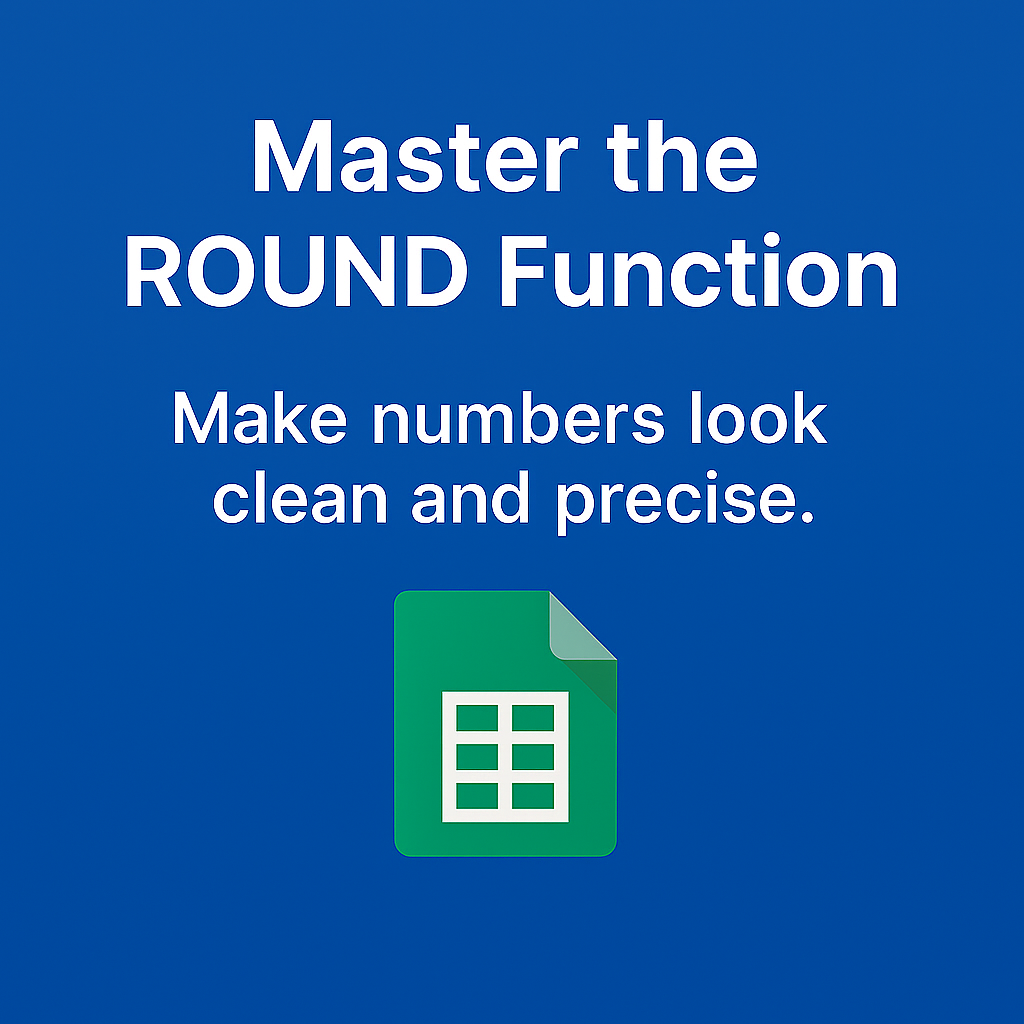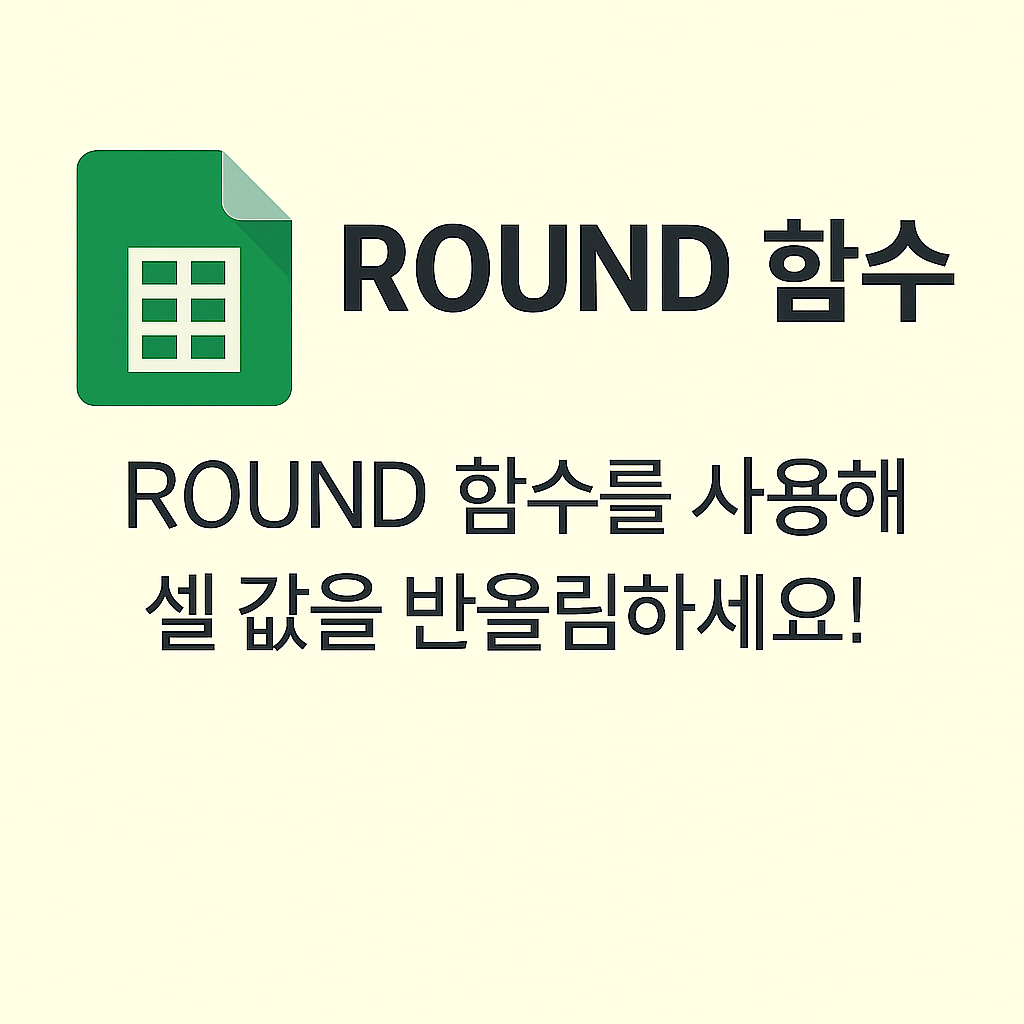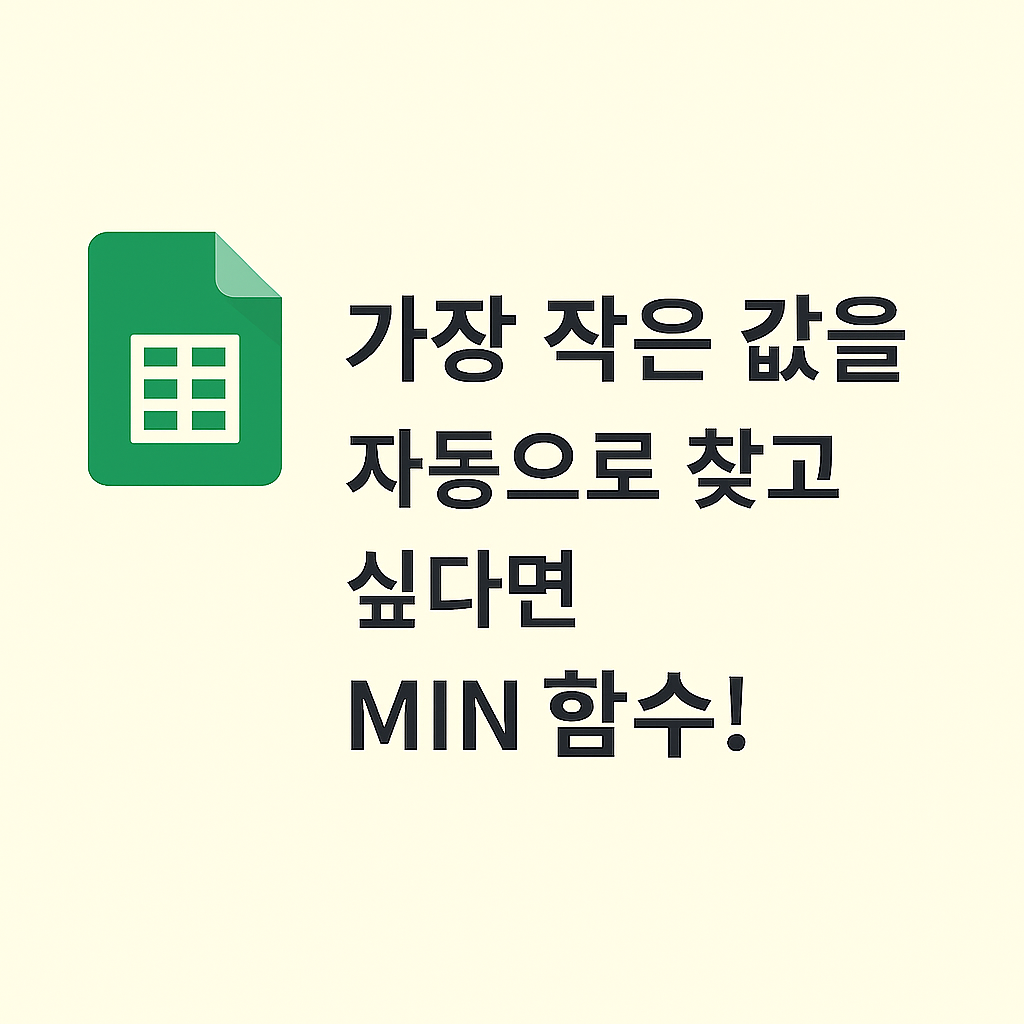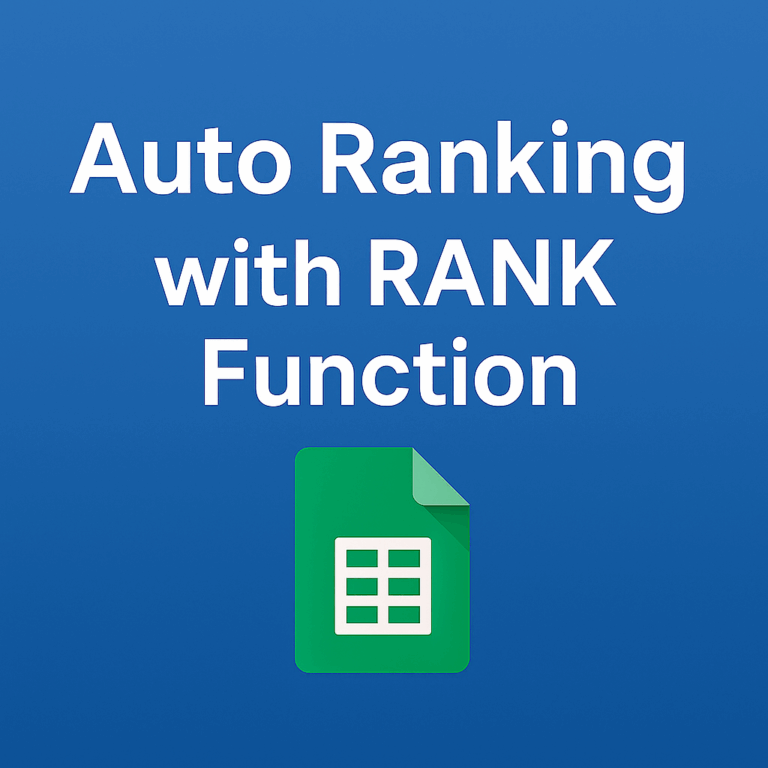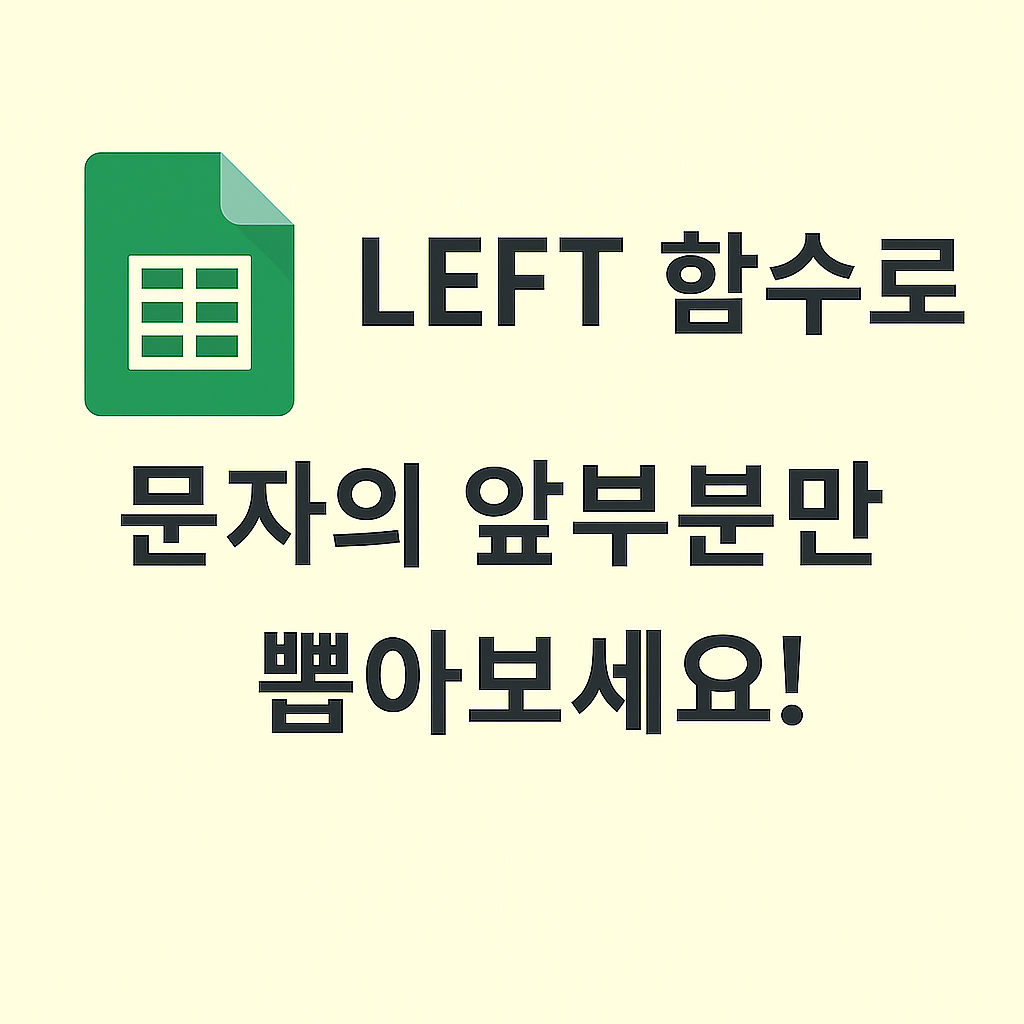📌 Mastering the ROUND Function in Google Sheets
Ever had numbers in your sheet like 12.356372 that you wish looked cleaner in your reports?
The ROUND function helps you round numbers to the exact number of decimal places you want — perfect for invoices, dashboards, and reports.
Use it when you want to:
- Display financial values with 2 decimals
- Clean up long numbers in reports
- Convert messy values like 9.999 to 10.00
✅ Function Overview
| Function | ROUND |
| Purpose | Rounds a number to the specified number of digits |
| Syntax | =ROUND(number, digits) |
| Returns | A rounded number |
✅ Example 1: Round to 2 Decimal Places
=ROUND(A1, 2)| A | |
| 1 | 3.14159 |
| 2 | =ROUND(A1, 2) |
📌 Result: 3.14
✅ Example 2: Round to Whole Number
=ROUND(A1, 0)| A | |
| 1 | 12.7 |
| 2 | =ROUND(A1, 0) |
📌 Result: 13
✅ Example 3: Round to 1 Decimal
=ROUND(A1, 1)| A | |
| 1 | 9.36 |
| 2 | =ROUND(A1, 1) |
📌 Result: 9.4
💡 Use Cases
- Budget summaries and invoices
- Final pricing in e-commerce sheets
- Rounding test scores, discounts, etc.
⚠️ Notes
digits = 0→ rounds to whole number- Negative digits round left of decimal:
=ROUND(1234, -2)→1200 - Use with
ROUNDUPandROUNDDOWNfor full control
✅ Final Thoughts
The ROUND function is a go-to tool in spreadsheets for making data more readable and professional. It’s perfect when you need tidy numbers without losing meaning.
Next up: Learn the difference between ROUND, ROUNDUP, and ROUNDDOWN — and when to use each one in practice.