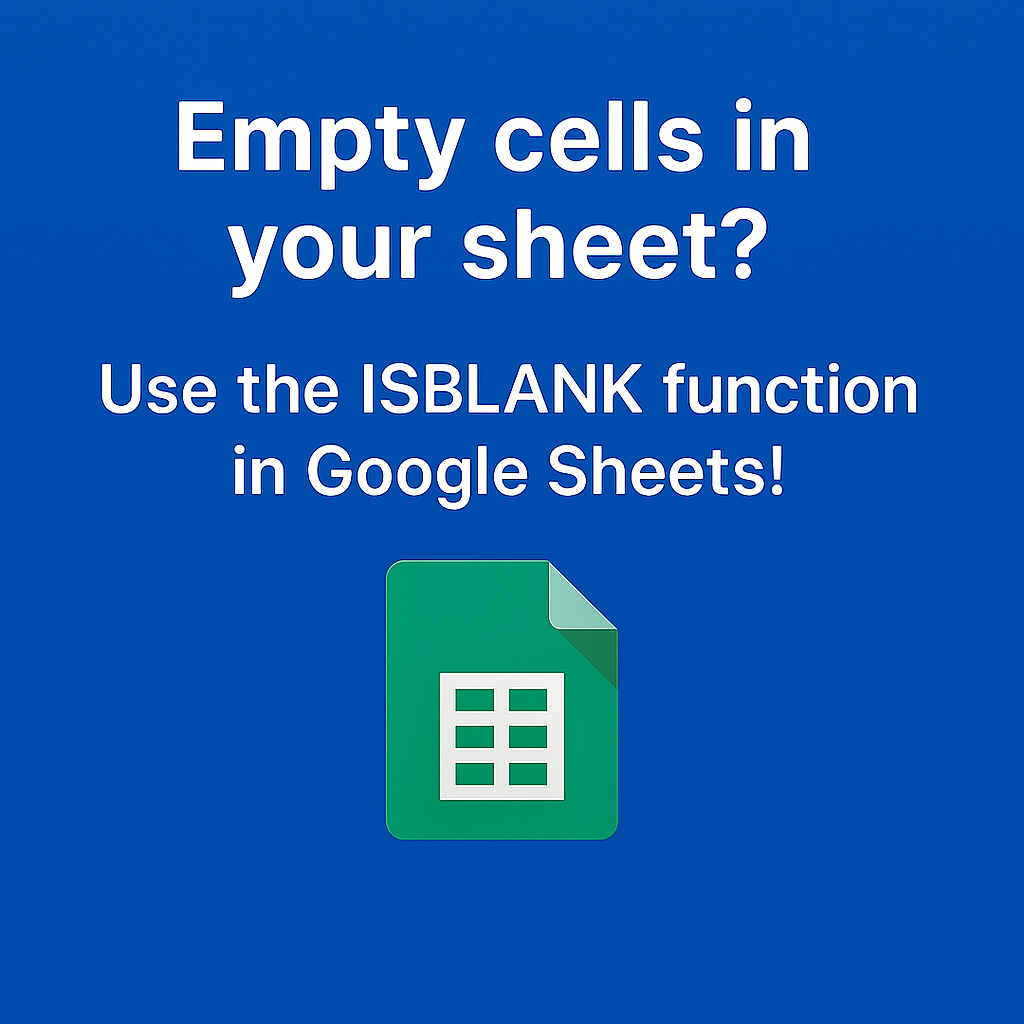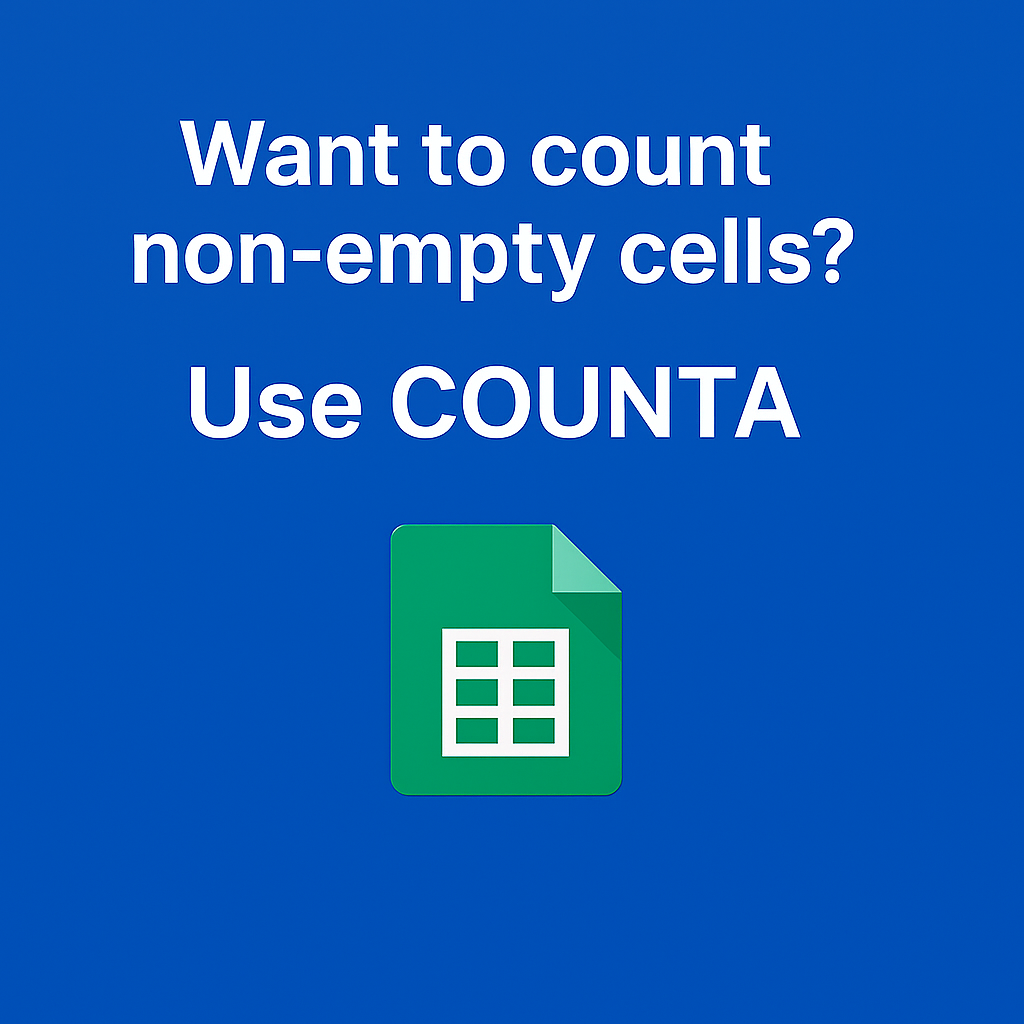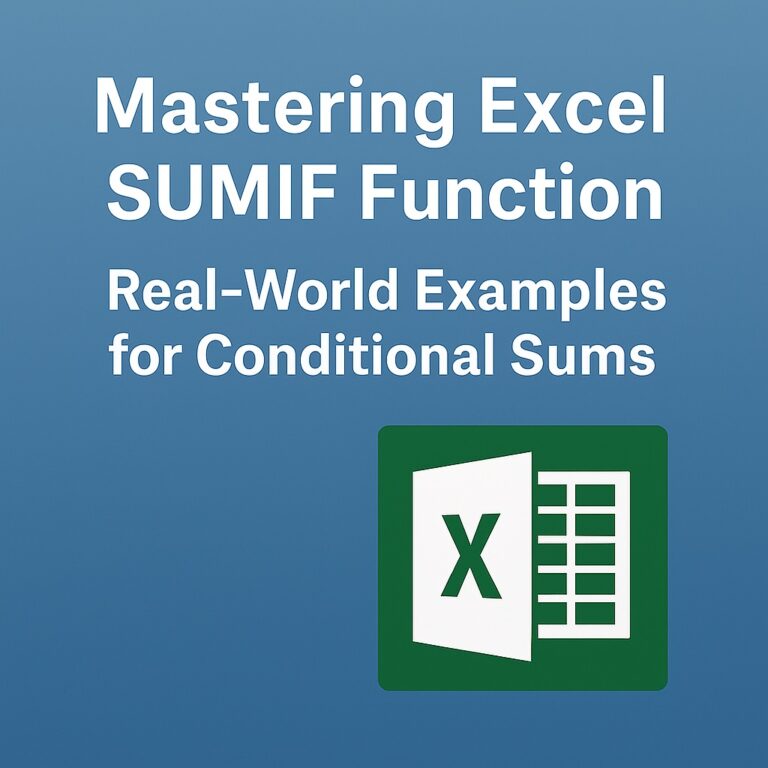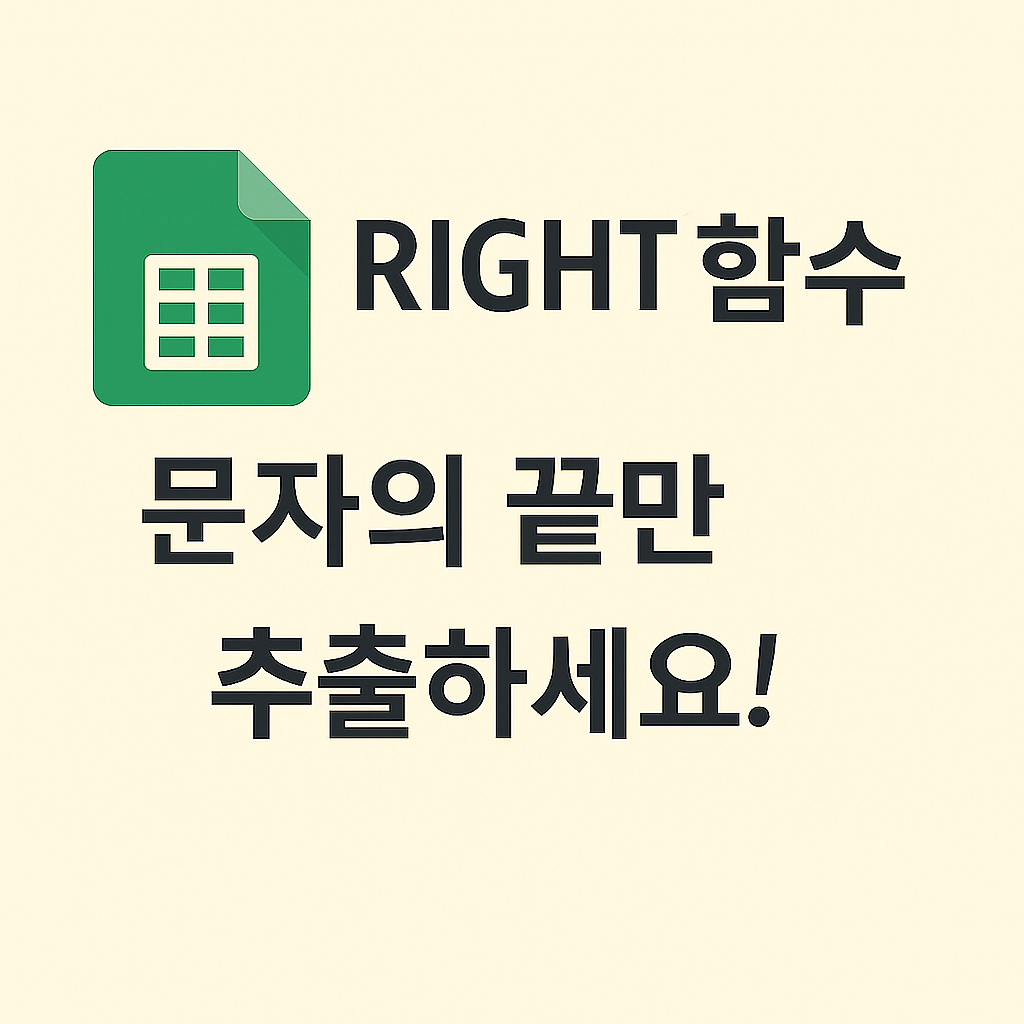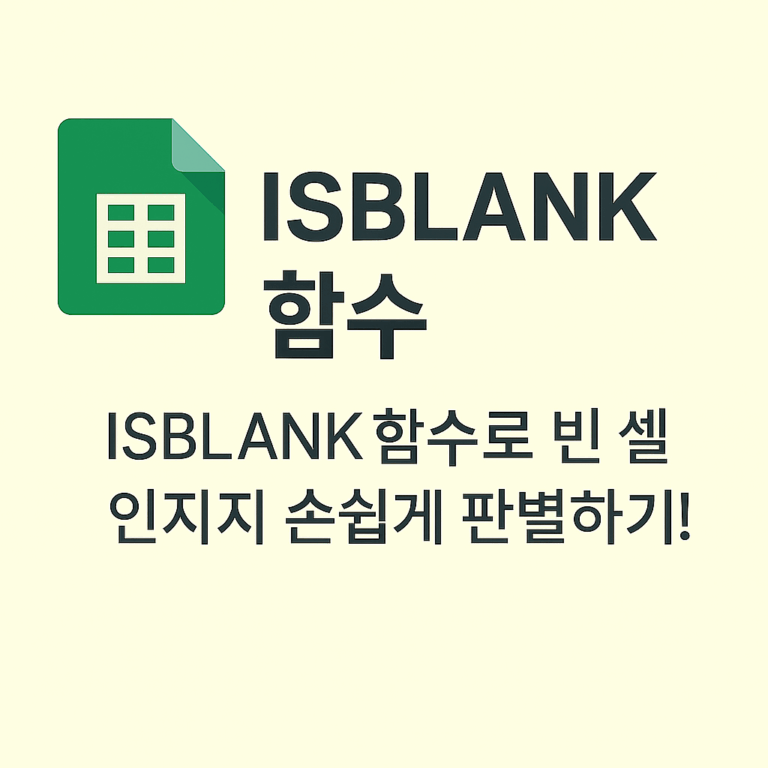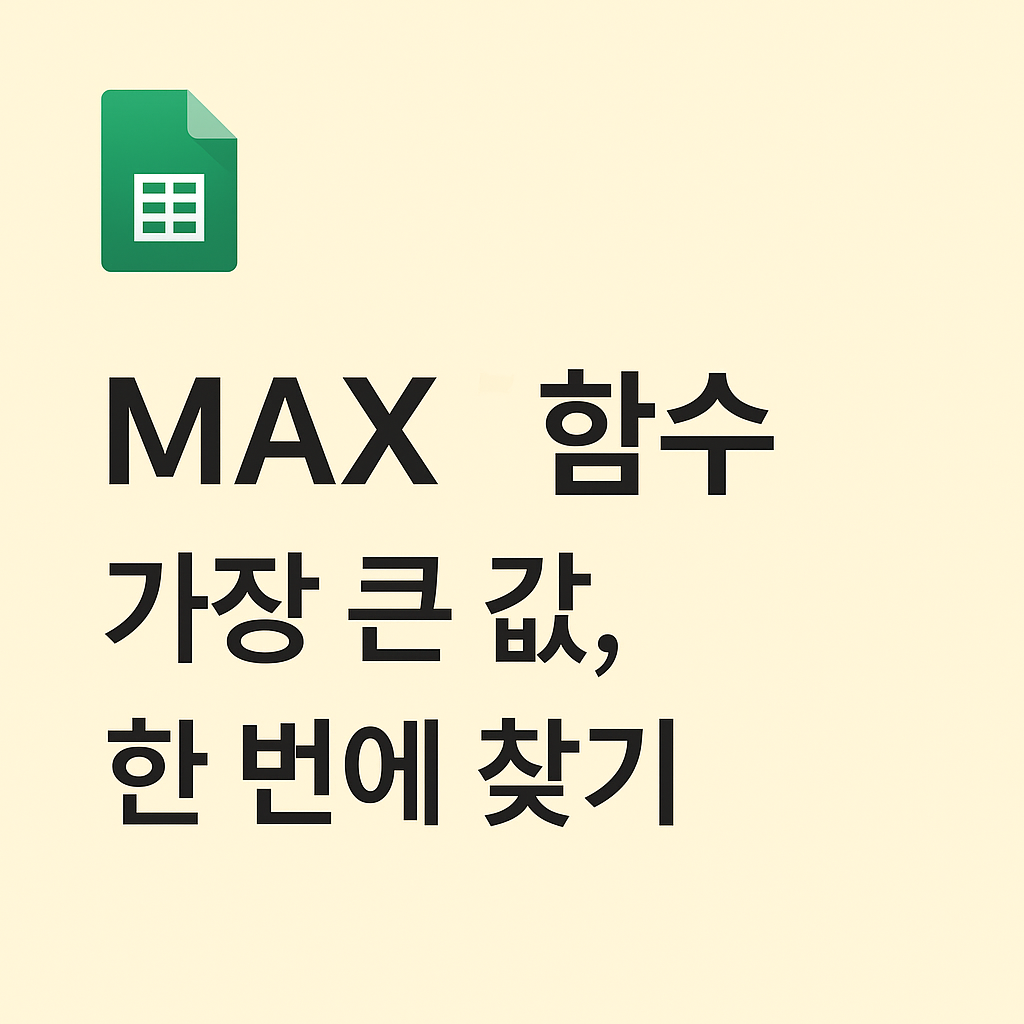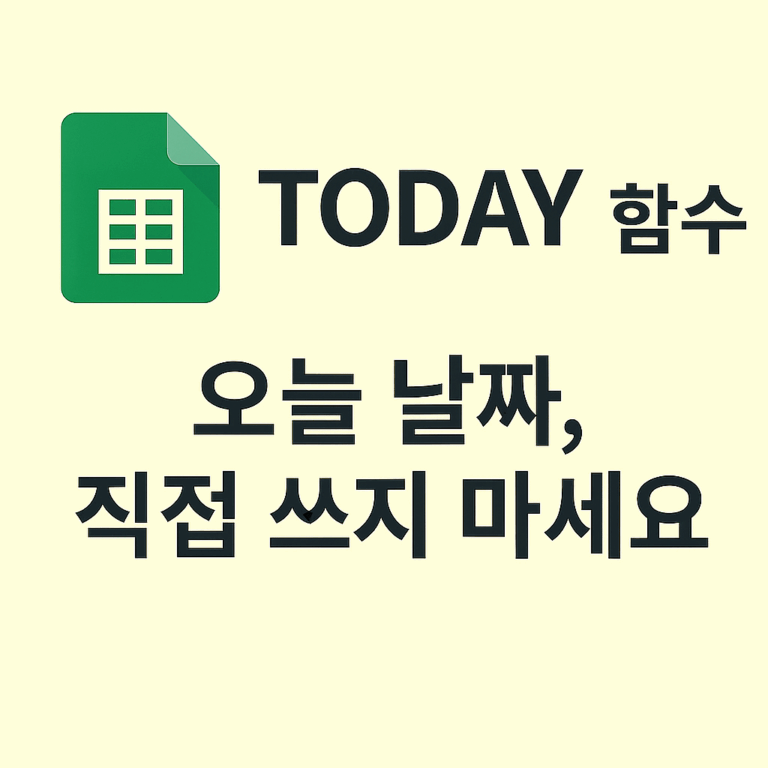📌 ISBLANK Function — The Simplest Way to Detect Empty Cells in Google Sheets
In Google Sheets, one of the most common issues users face is dealing with missing input — when cells are left blank in critical datasets.
Whether you’re collecting customer information, tracking responses, or verifying data entry,
being able to automatically check if a cell is empty can save you hours of manual inspection.
This is where the ISBLANK function comes into play. It returns TRUE if a cell is completely empty, and FALSE if anything is entered — including text, numbers, or even formula results.
Combined with functions like IF, COUNTA, or conditional formatting, ISBLANK becomes a key part of any automated spreadsheet workflow.
✅ Function Overview
| Function | ISBLANK |
| Purpose | Checks if a cell is empty |
| Syntax | =ISBLANK(cell) |
| Return Value | TRUE or FALSE |
✅ Example 1: Check if a cell is blank
Formula
=ISBLANK(A1)📄 Spreadsheet Table Example
| A | B | |
| 1 | 100 | |
| 2 | =ISBLANK(A1) |
📌 Since cell A1 is empty, the result is TRUE.
✳️ ISBLANK only returns TRUE if the cell has absolutely nothing — not even an empty string or a formula.
✅ Example 2: Non-empty cell returns FALSE
Formula
=ISBLANK(B1)📄 Spreadsheet Table Example
| B | |
| 1 | Done |
| 2 | =ISBLANK(B1) |
📌 Since B1 contains the word “Done”, the result is FALSE.
✳️ This applies to any cell containing text, numbers, or even formula results.
✅ Example 3: Show message using IF + ISBLANK
Formula
=IF(ISBLANK(C1), "Missing", "Filled")📄 Spreadsheet Table Example
| C | |
| 1 | |
| 2 | =IF(ISBLANK(C1), “Missing”, “Filled”) |
📌 Since C1 is blank, the formula outputs "Missing".
✳️ This is commonly used for forms, surveys, or logs to show entry status.
✅ Example 4: Use in conditional formatting
Use this formula inside the conditional formatting rule:
=ISBLANK(A1)Steps:
- Select the range (e.g., A1:A10)
- Choose “Custom formula is”
- Enter the formula and apply formatting (e.g., red background)
📌 This highlights only the empty cells, making it easy to spot missing data instantly.
✅ Example 5: Blank-looking cell with formula is NOT blank
Formula
=ISBLANK(D1)📄 Spreadsheet Table Example
| D | E | |
| 1 | =IF(E1=1, “OK”, “”) | 0 |
| 2 | =ISBLANK(D1) |
📌 Even though D1 looks empty, it contains a formula → ISBLANK(D1) returns FALSE.
✳️ This distinction is important in real-world automation — blank-looking doesn’t always mean blank.
💼 Practical Use Cases
| Scenario | How to Use |
|---|---|
| Survey responses | Detect unanswered fields |
| Contact lists | Spot missing phone or email fields |
| Reports | Flag incomplete submissions with “Missing” text |
| Form validation | Auto-alerts for required fields |
| Pair with COUNTA | Compare total filled cells vs. blanks |
✅ Final Summary
The ISBLANK function is a simple but essential tool for managing data completeness in spreadsheets.
It works best when combined with IF, COUNTA, or conditional formatting — enabling you to build error-free, user-friendly, automated workflows.
👉 Up next, we’ll explore the TEXT function — which converts numbers and dates into readable, formatted text.
This is especially helpful in creating reports, templates, and dynamic dashboards.