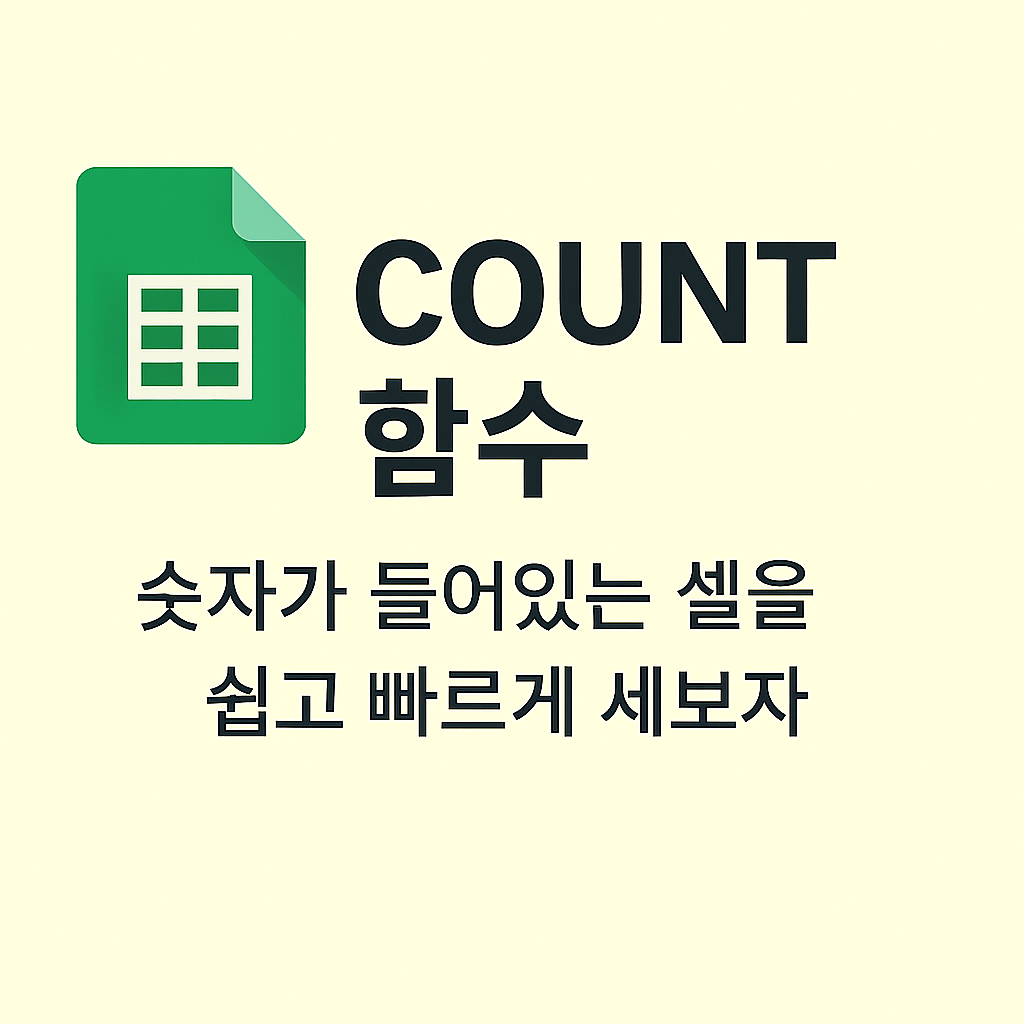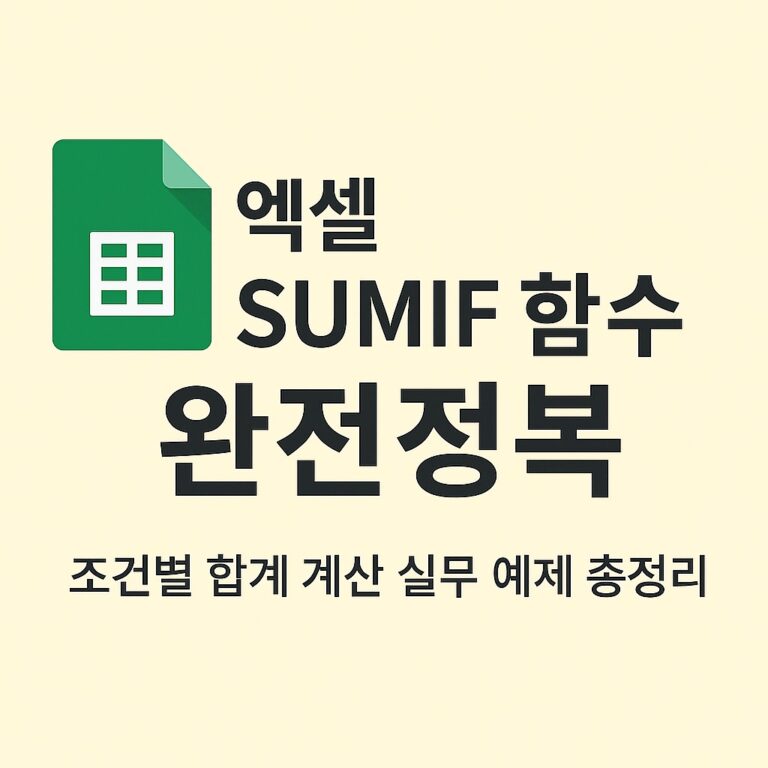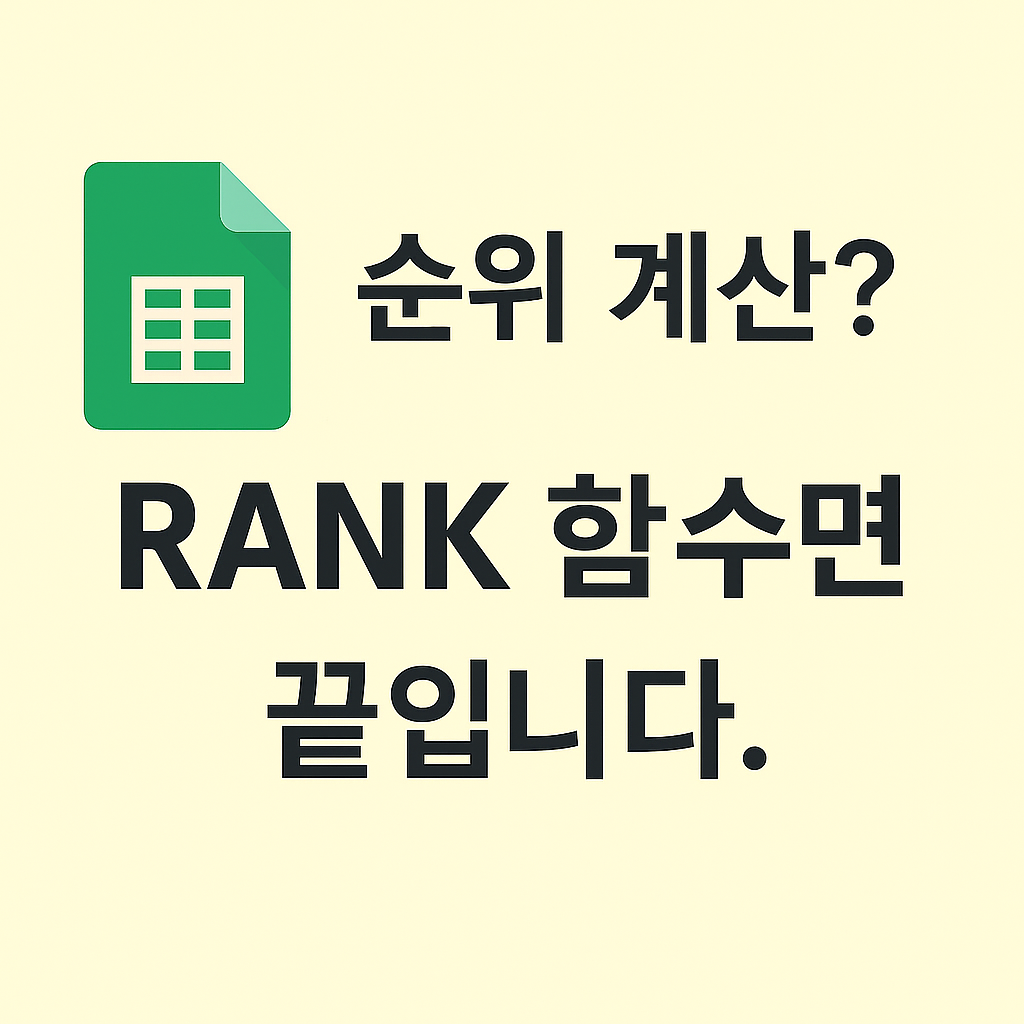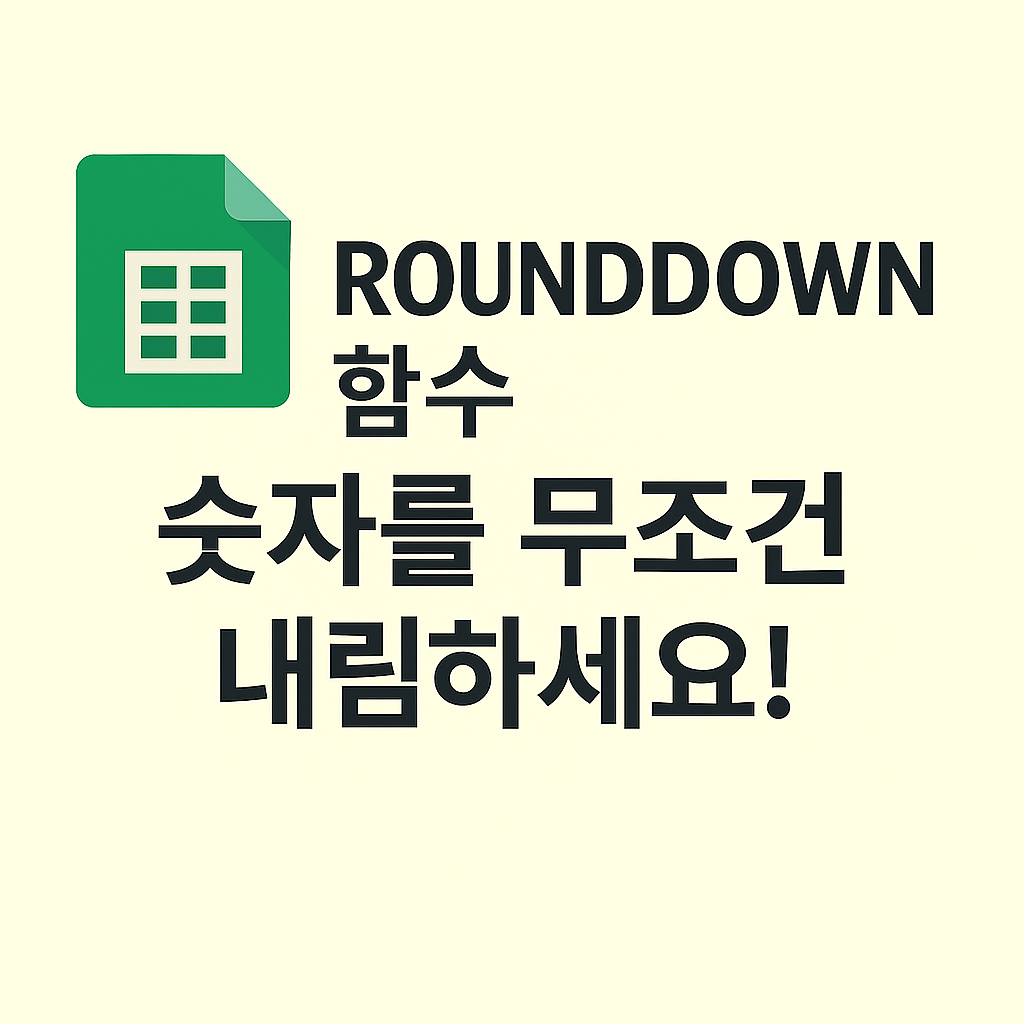📌 Create In-Cell Bar Charts with the REPT Function in Google Sheets
Need a quick visual representation of numbers in your sheet without using charts?
The REPT function in Google Sheets lets you repeat a character or symbol multiple times — perfect for in-cell bar charts, star ratings, or progress indicators.
Use it when you want to:
- Display ratings as stars (★)
- Show stock levels or sales visually
- Represent survey results with repeated symbols
Let’s dive into how this simple yet powerful function works.
✅ Function Overview
| Function Name | REPT |
| Purpose | Repeats a given text or character a specified number of times |
| Syntax | =REPT(text, number) |
| Return | Repeated text string |
✅ Example 1: Show Ratings with Stars
=REPT("★", A1)| A | B | |
| 1 | 4 | |
| 2 | =REPT(“★”, A1) |
📌 Result: ★★★★ — Display star ratings based on numerical values.
✅ Example 2: Stock Visualization
=REPT("■", B1)| B | C | |
| 1 | 7 | |
| 2 | =REPT(“■”, B1) |
📌 Result: ■■■■■■■ — Visually represent quantities in your spreadsheet.
✅ Example 3: Progress Bar by Percentage
=REPT("█", ROUND(C1/10))| C | D | |
| 1 | 80 | |
| 2 | =REPT(“█”, ROUND(C1/10)) |
📌 Result: ████████ — Converts a 0–100% value into a 10-step visual bar.
💡 Practical Use Cases
- Quick visual summaries in reports
- In-sheet visual feedback for survey data
- Product ratings in catalogs or dashboards
- Lightweight alternative to full charts
⚠️ Notes
- Max repeat limit is 32,767 characters
- Strings longer than the cell width may appear clipped
- Zero or negative repeat values return an empty string
✅ Conclusion
The REPT function is a hidden gem for quick, intuitive visualizations directly in your spreadsheet cells. Whether you’re showing scores, status, or quantities, this lightweight function helps you add clarity and polish to your data.
Next up: We’ll explore the ROUND function to handle rounding, precision control, and numeric formatting in reports.