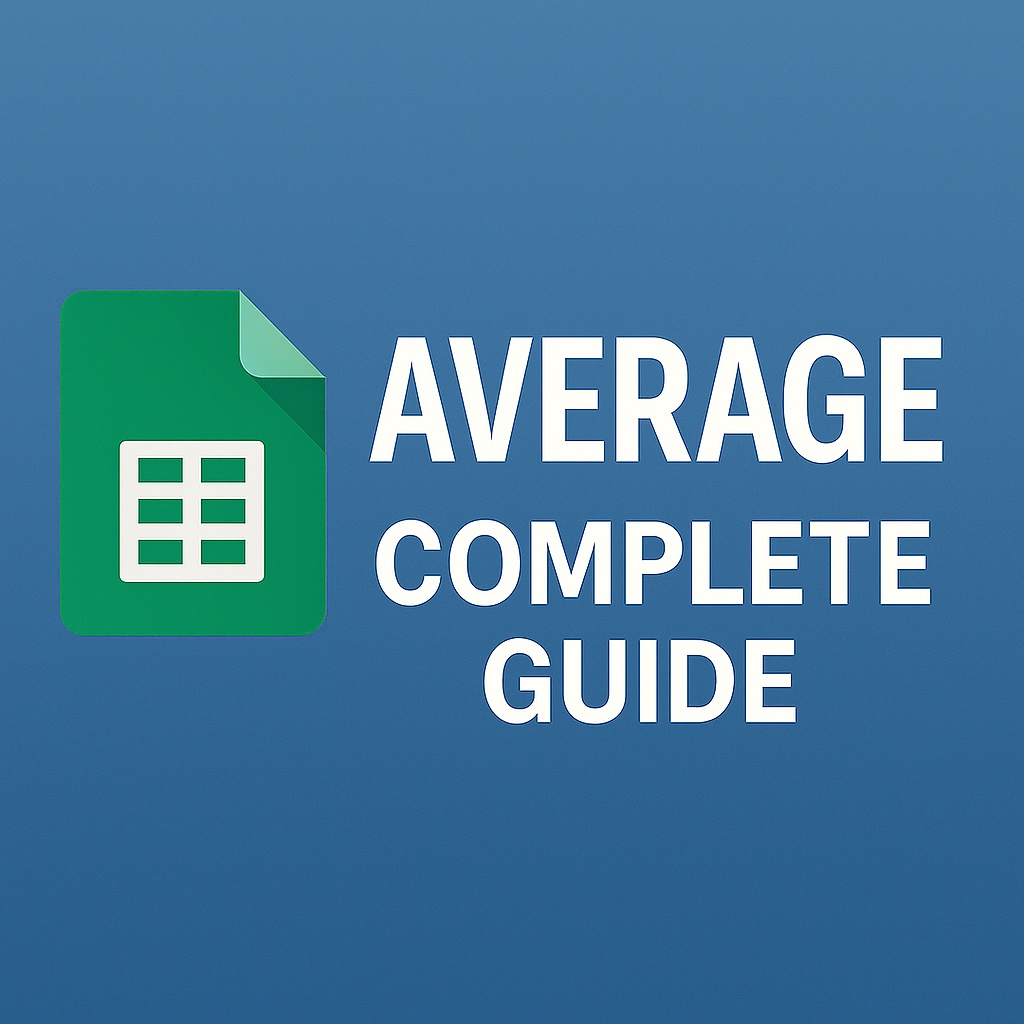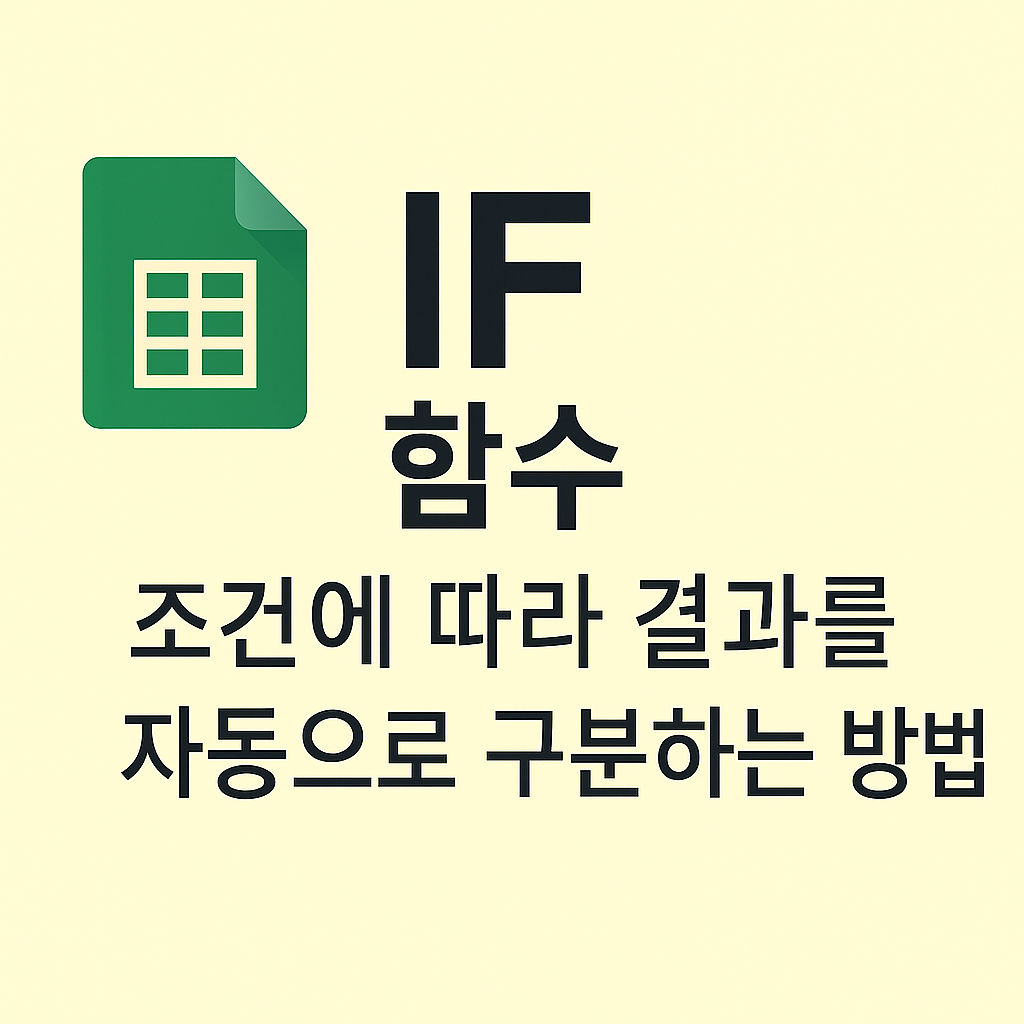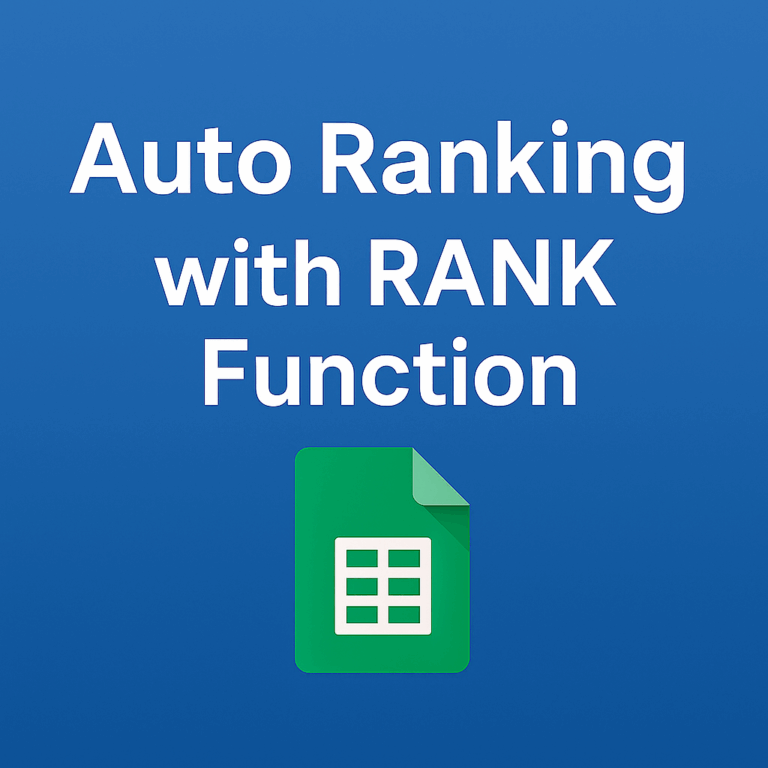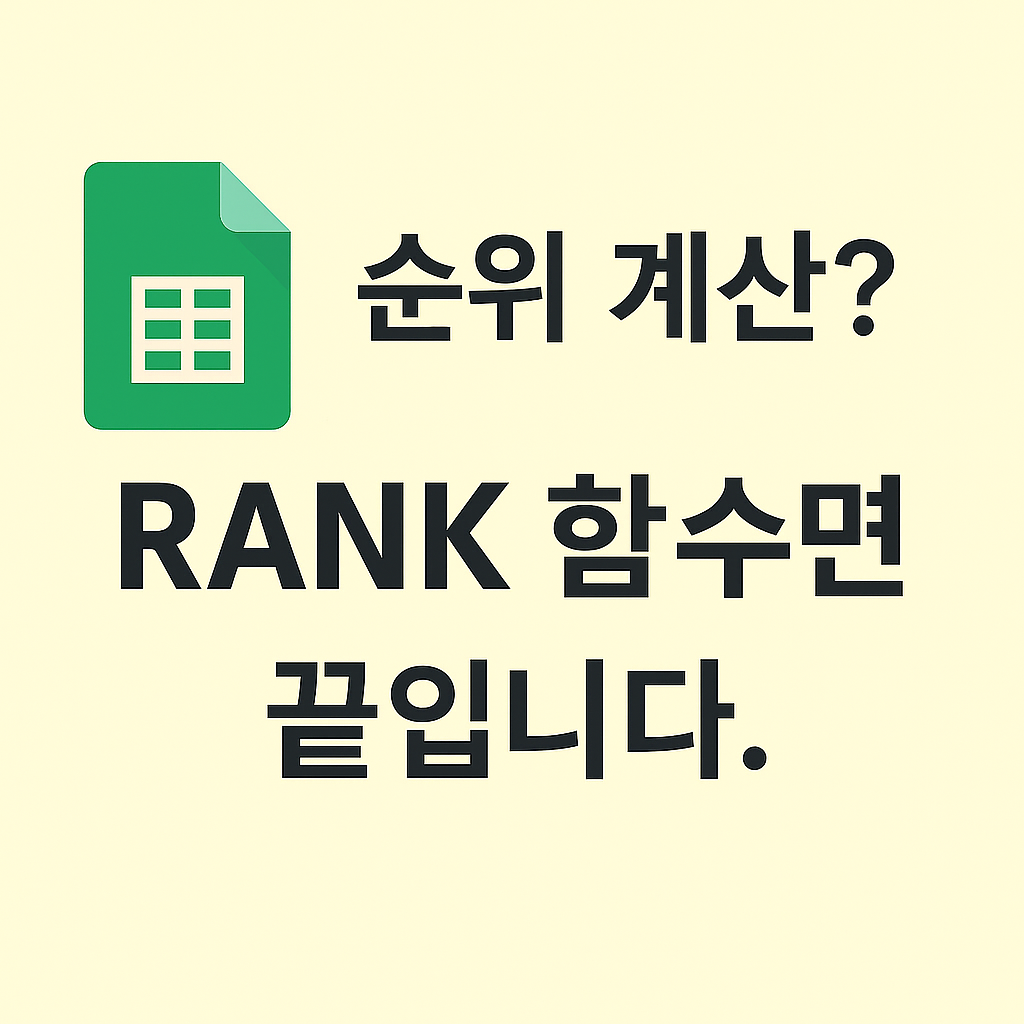✅ Mastering the AVERAGE Function in Google Sheets Effortlessly calculate insights from raw data using the AVERAGE function.
- What is the AVERAGE Function?
The AVERAGE function calculates the arithmetic mean of selected numbers.
It’s widely used in tasks like analyzing student scores, calculating product prices, tracking work hours, and more.
- Function Syntax
=AVERAGE(number1, number2, …)
You can use individual numbers or cell ranges. The function returns their average.
- Example Dataset (with columns/rows)
A B C D
1 Name Korean Math
2 John 90 85
3 Mark 70 78
4 Lisa 95 92
- Example Formulas and Results
Formula Description Result
=AVERAGE(B2:D2) John’s average across 3 subjects 87.67
=AVERAGE(B3:D3) Mark’s subject average 76.67
=AVERAGE(C2:C4) Overall Math average 85
=AVERAGE(B2:B4) Korean scores average 85
=AVERAGE(D2:D4) English scores average 89
- Formula Breakdown (Step-by-Step)
B2:D2 includes John’s Korean (B2), Math (C2), and English (D2) scores.
=AVERAGE(B2:D2) calculates the mean as follows:
→ (90 + 85 + 88) ÷ 3 = 87.67
📌 Similarly,
=AVERAGE(B3:D3) = (70 + 78 + 82) ÷ 3 = 76.67
=AVERAGE(C2:C4) = (85 + 78 + 92) ÷ 3 = 85
- Result Comparison with Different Ranges
Target Formula Result
Mark (Row 3) =AVERAGE(C3:D3) 80
Lisa (Row 4) =AVERAGE(B4:D4) 94.67
All Korean scores =AVERAGE(B2:B4) 85
→ Changing the target range leads to immediate changes in the outcome.
- Real-World Use Cases
Average employee work hours
Monthly customer satisfaction score tracking
Return rate analysis by product
Click-through rate by marketing campaign
📌 Especially powerful when analyzing structured numeric data.
- Frequently Asked Questions (FAQ)
Q1. Do empty cells affect the result?
→ No. AVERAGE ignores empty cells and only uses numeric values. Error cells return an error.
Q2. What if cells contain text?
→ Text values are skipped automatically. They’re not counted in the average.
Q3. Can I use multiple ranges in one formula?
→ Yes. For example: =AVERAGE(B2:D2, C3)
Use commas to combine multiple cells or ranges.